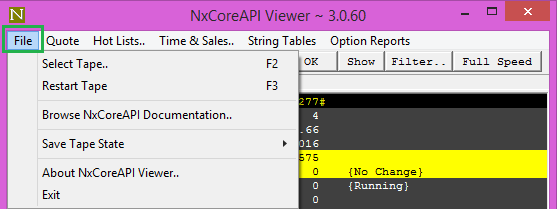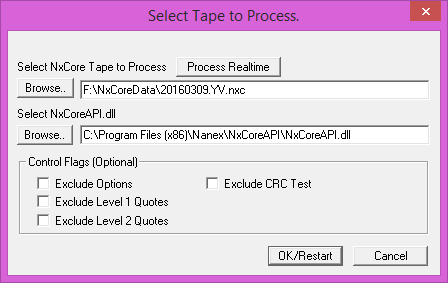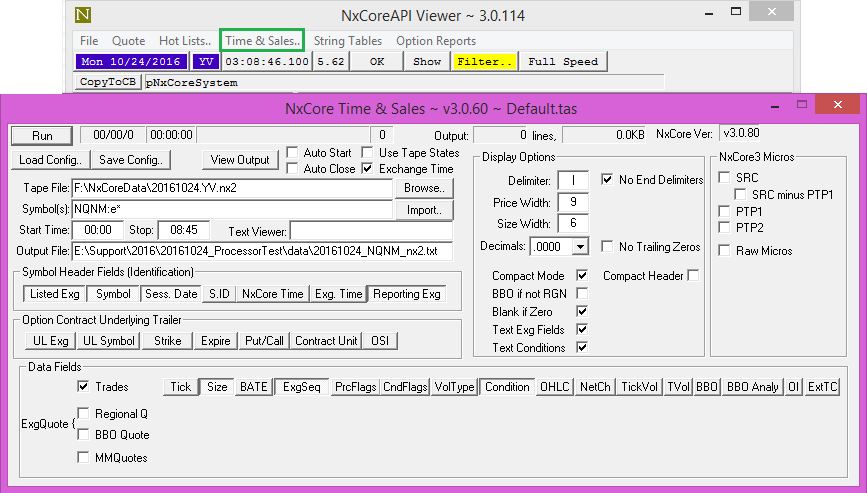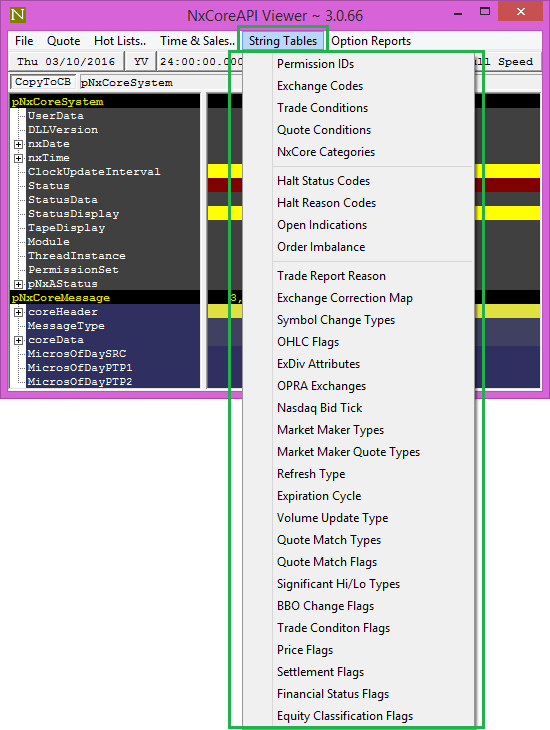|
- Master Filter - Must be checked to enable filtering.
- Message Type Filter - Check the message types you wish to include:
- Include Status Messages - Display Status messages.
- Include ExgQuote Messages - Exchange Quote messages sent for every regular and BBO quote.
- Include MMQuote Messages - Market Maker/Level 2 Quote messages from Nasdaq, or for Nasdaq issues.
- Include Trade Messages - Display Trade messages.
- Include Category Messages - Display Category messages. Must be checked if using Category Filter.
- Include SymbolChange Messages - Symbol Change messages are sent when an issue changes symbol or trading venue. This occurs for each options contract in the series when an option symbol changes.
- Include SymbolSpin Messages - A Symbol Spin message is sent for each instrument that has traded prior to the start of the NxCore tape. Note that some symbols do not trade every day.
- Symbol Filter - Type in symbol, including prefix, to filter. Option contracts can be specified as option symbol, underscore, 2-digit expiration year, 2-digit expiration day, option month code(A-L for Calls and M-X for puts), then strike. Wildcards are not supported at this time.
- Category Filter - Checking enables only the Category selected in the dropdown. Can be left unchecked to receive all category messages.
|
- Symbol Types - Opens Show Symbol Types dialog, where instrument type can be selected by checking or omitted by unchecking.
- Listed Exchanges - Opens Select Listed Exchanges dialog, where listed exchanges can be selected by checking or omitted by unchecking.
- Reporting Exchanges - Opens Select Reporting Exchanges dialog, where reporting exchanges can be selected by checking or omitted by unchecking.
- Permission IDs - Opens Select Permission IDs dialog, which offers slightly more granular control than the Listed Exchanges or Message Type Filters. For example, here one could omit CME quotes but select CME trades.
|