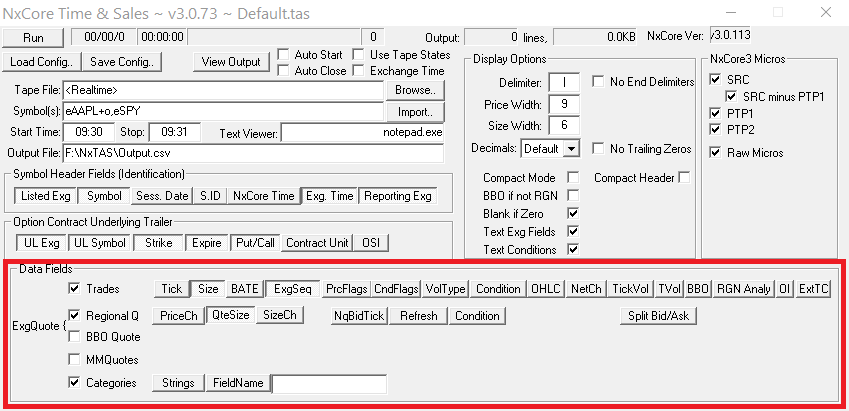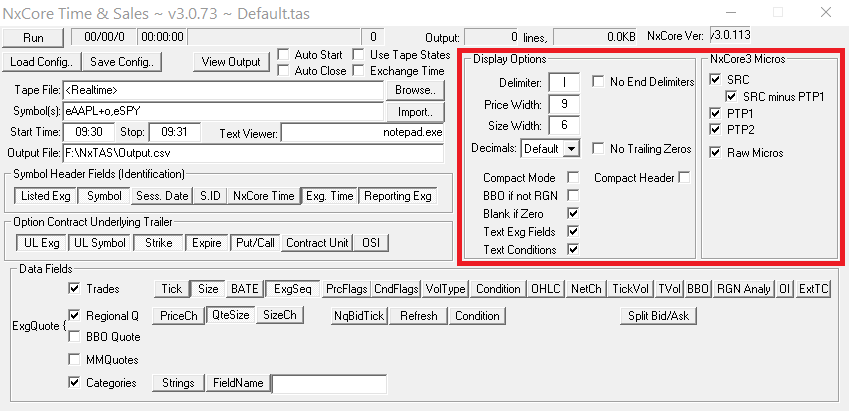Run - Click this button to begin parsing the tape or real-time stream.
Date of last entry - This display shows the date of the last match (or 00/00/0 if nothing has been matched).
Time of last entry - This display shows the time of the last match (or 00:00:00 if nothing has been matched).
Numeric Status - This display shows the numeric status: 0 if a
job has not been run, 1 if a job completed successfully and a negative
number if an error occurred.
Output size (lines, KB)- These displays show the size of the output in lines and KB (kilobytes).
NxCore Ver:- This display sohws the version the NxCore API being used.
Load Config - Click this button to load (read in) a previously saved configuartion file.
Save Config - Click this button to save the current configuration in a configuration file.
View Output - Click this button to open the current output file using the current text viewer.
Auto Start - Start processing when the window is opened using the previous settings.
Auto Close - Close the app after it has run through the current configuration, useful when scripting against the app.
Use Tape States - Enable/Disable the use of NxCore Tap
States. Tape States take disk space, but save lots of time if you need
to repeatedly seek ahead in the tape.
Exchange Time - Use the Exchange's timestamp for start and
stop time cutoffs instead of NxCore time. With NxCore3 will also use
the MicrosOfDayPTP1 timestamp instead of the MicrosOfDaySRC (SIP)
timestamp.
Tape File: - Blank for current, otherwise filename of Tape to process.
Symbol(s): - Text file to import, or:
- eMSFT => Output the Equity MSFT
- eMSFT,eAAPL => MSFT and AAPL
- oAAQ => All AAQ series contracts
- eAAPL+o => AAPL and all options
- oAAPL_1220J64 => Contract AAPL expiring 20121020 Call at 64
- The option contract format is option symbol, underscore, 2-digit expiration year, 2-digit expiration day, option month code(A-L for Calls and M-X for puts), then strike price
Start Time: - Enter time to start time and sales output hh:mm:ss
Stop: - Enter time to stop output hh:mm:ss
Text Viewer: - Name of program to start for viewing results, default notepad.exe
Output File: - Name of the file to output time and sales results, e.g. C:\mycsvslivehere\20160309_export_GS.csv.
|
Symbol Header Fields (Identification)
Listed Exg - Include Listed Exchange. Useful if outputting more than one symbol.
Symbol - Include Symbol. Useful if outputting more than one symbol.
Sess. Date - Select to include the session date on every line in the format mm/dd/yyyy.
S. ID - The Session ID, useful for tracking trading sessions that span two calendar days.
NxCore Time - Include NxCore's Timestamp in the format hh:mm:ss:mss.
Exg. Time - Include the Exchange Timestamp in the format hh:mm:ss.
Reporting Exg - Include Reporting Exchange.
Option Contract Underlying Trailer
UL Exg - Exchange of the underlying symbol for an option contract.
UL Symbol - Underlying symbol for an option contract.
Strike - Strike Price for option contract WWWW.DDD.
Expire - Expiration date for option contract.
Put/Call - Identifies whether an option contract is a Put (P) or Call (C).
Contract Unit - Contract unit for an option contract (typically 100).
OSI - Outputs the option symbol in an expanded style OSI format, e.g. oAAPL121020C0064000. *note* This takes more space.
|